- Created by Anton , last modified on Sept 21, 2021
You are viewing an old version of this content. View the current version.
Compare with Current View Version History
« Previous Version 10 Next »
Overview
As we mentioned in https://tech-5.atlassian.net/wiki/spaces/TD/pages/197066796/Estimation+process#Errors-while-saving in Errors while saving part, it is possible that Magic Estimation can’t find a field to save the estimates.
Magic Estimations can’s save estimates to the selected field if it is not present in issue details. There are 2 things you can do:
Select another field that is valid for the selected issues.
Configure Jira and add the field to the issue details.
Below you will find all the possible ways of fixing the problem.
Selecting proper estimation fields
While selecting an estimation field, remember these simple rules:
Jira Custom fields created for Company-managed projects are not available for Team-managed projects.
The only exception is when issues from a Team-managed project are added to a board of a Company-managed project.
Custom fields created for Team-managed projects are not available for Company-managed projects.
Custom fields of one Team-managed project are not available another Team-managed project.
In order to check the project type navigate to Projects → View all projects and check Type for the project you are interested in.
Story Points vs Story point estimate
As mentioned above, Jira custom fields of Team-managed and Company-managed projects are different. The same case is for default fields that stand for estimates:
In Company-managed projects estimates are usually stored in Story Points field;
In Team-managed projects estimates are usually stored in Story point estimate field.
Configuring custom fields in Jira
Team-managed project configuration
Enabling Estimation feature
If you want to use standard estimation fields for Team-managed project, like Story point estimate, make sure Estimates feature is enabled in project settings:
Open a Team-managed project of the issue you want to estimate
Choose Project Settings from the navigation menu.
Select Features from Settings menu:

Enable Estimation feature.
Choose Story points to enable Story points estimate field or TIme for Original estimate field.
Once done, follow the suggestions below to make sure your estimation fields are added to all interested issue types.
Configuring Context fields
In order to estimate a specific field from a Team-managed project, the field must be present in Context fields of issue types you plan to estimate:
Open a Team-managed project of the issue you want to estimate
Choose Project Settings from the navigation menu.
Select Issue types from Settings menu.
Add the estimation field to Context fields, make sure it’s not hidden:

Tha
Company-managed project fields configuration
Usually, there are 3 main reasons for not being able to save estimates for:
Estimation field is missing from Screens for one or more issue types
Estimation field is missing from custom field contexts
Estimation field is hidden by default.
Let’s stop in details on what happens if you try to save estimates for non configured field and how to manually configure it.
Errors while saving

If you see a screen similar to the screenshot above, please do the following:
Click Fix it now to allow Magic Estimations to fix the settings problem
Try to save the estimates again
If the issue remains, proceed to the next steps of this guide.
Edit issue Screens
One of the possible problems might be the absence of a selected estimation field in the screen configuration for all or a specific issue type.
In order to configure screens:
Open a project of the issue you want to estimate
Choose Project Settings from the navigation menu
Select Screens from Project Settings navigation
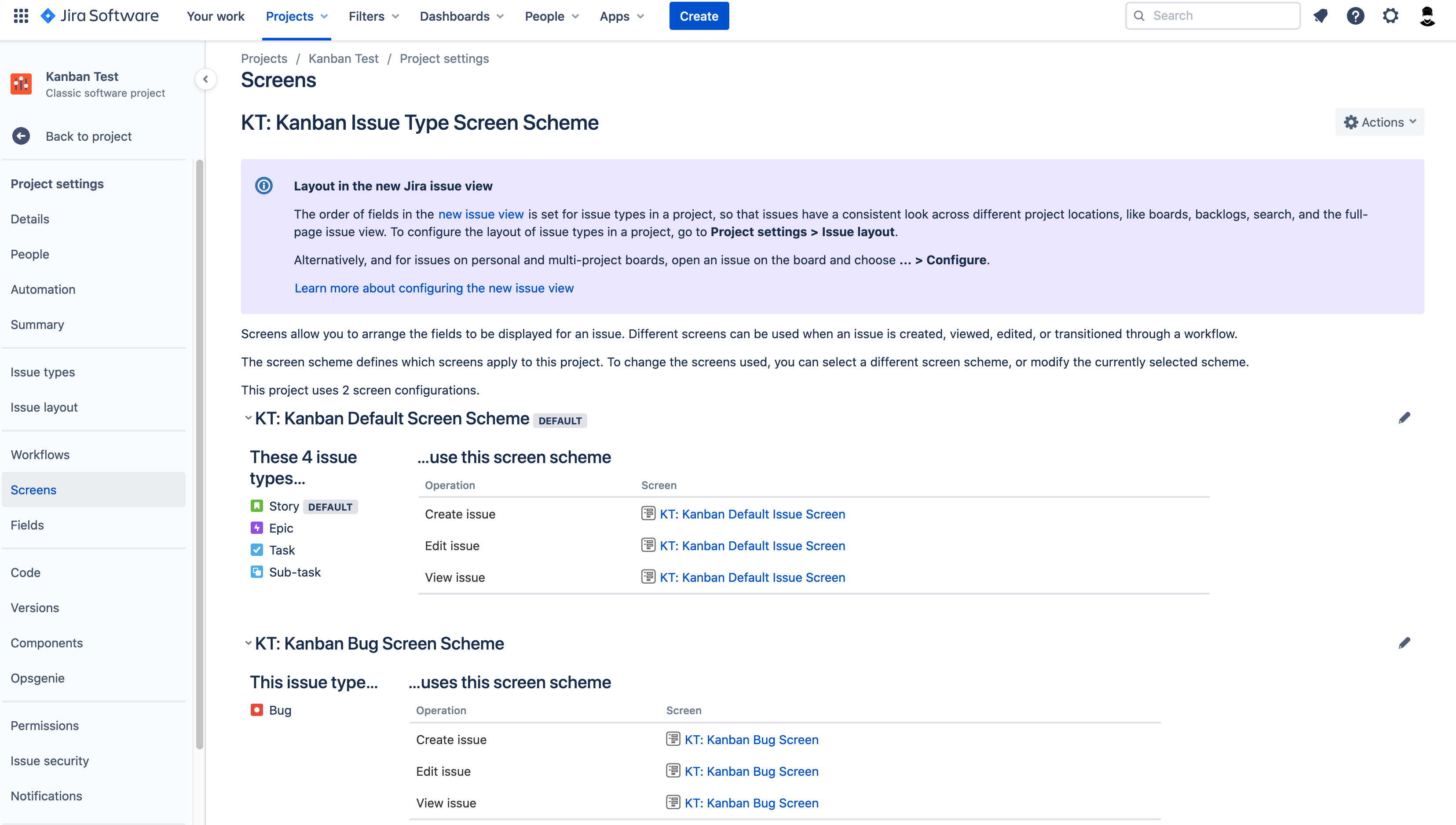
Click on the Screen name of the needed Issue Type and add the required field to the screen
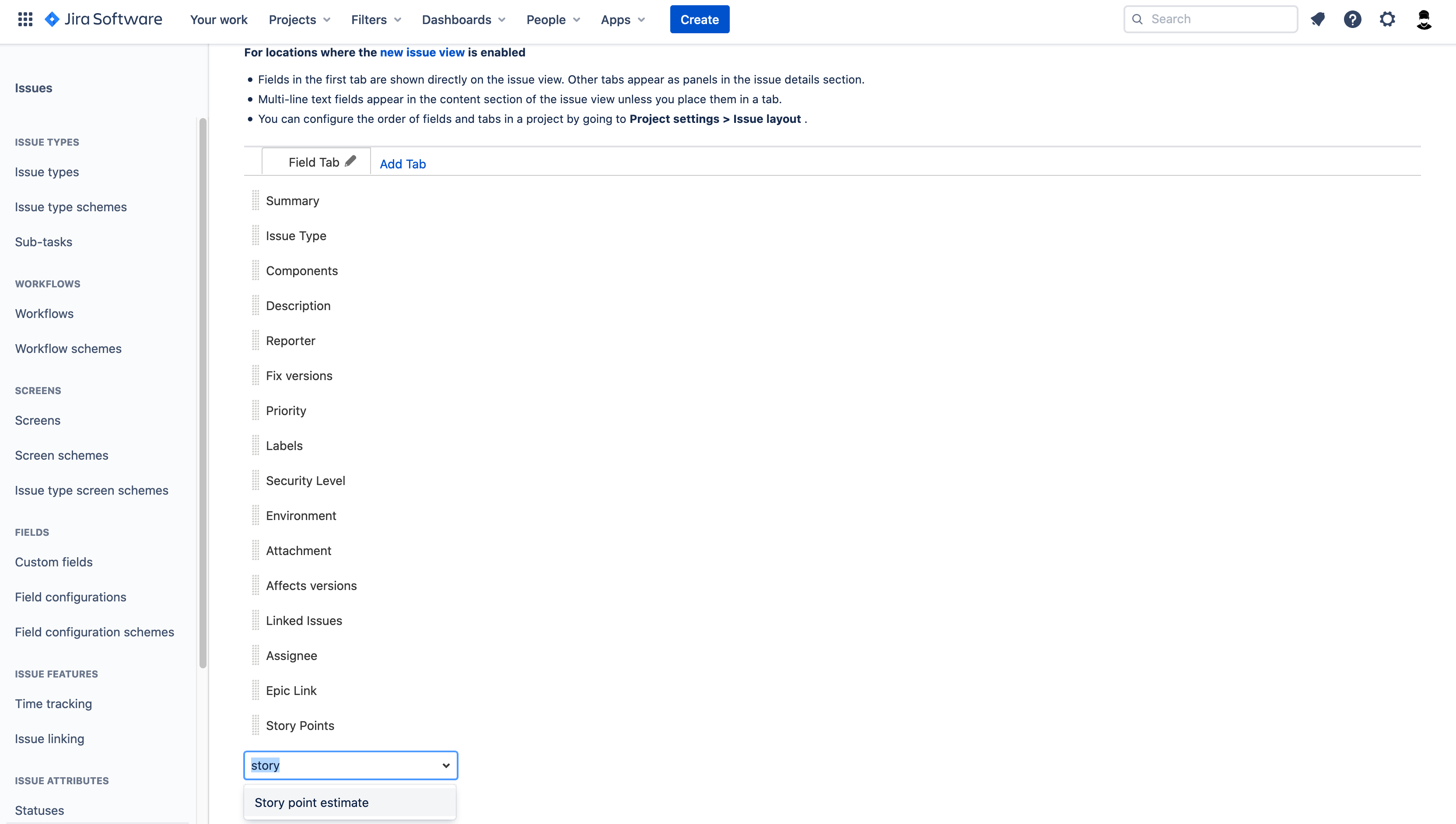
Try to save estimates for the issue again.
In case it didn’t help, proceed to the recommendation below.
Edit custom field contexts
In order to use a field for estimation, it must be configured in Contexts for projects and issue types you want to estimate.

Select Jira Settings (gear icon from the top right) > Issues.
Under FIELDS, click Custom fields.
Find the custom field you want to configure and click > Contexts and default value. Alternatively, you can click a field's screens or contexts link and then click Contexts > Create, edit, or delete contexts.
Locate the context you want to change and click Edit Configuration.
In the applicable issue types section, select or unselect the relevant issue types.
In the applicable contexts section, select or unselect the relevant projects.
Select Modify.
Edit issue layout
If you are using New Issue layout, navigate to Project Settings → Issue layout and make sure that the estimation field is showed by default
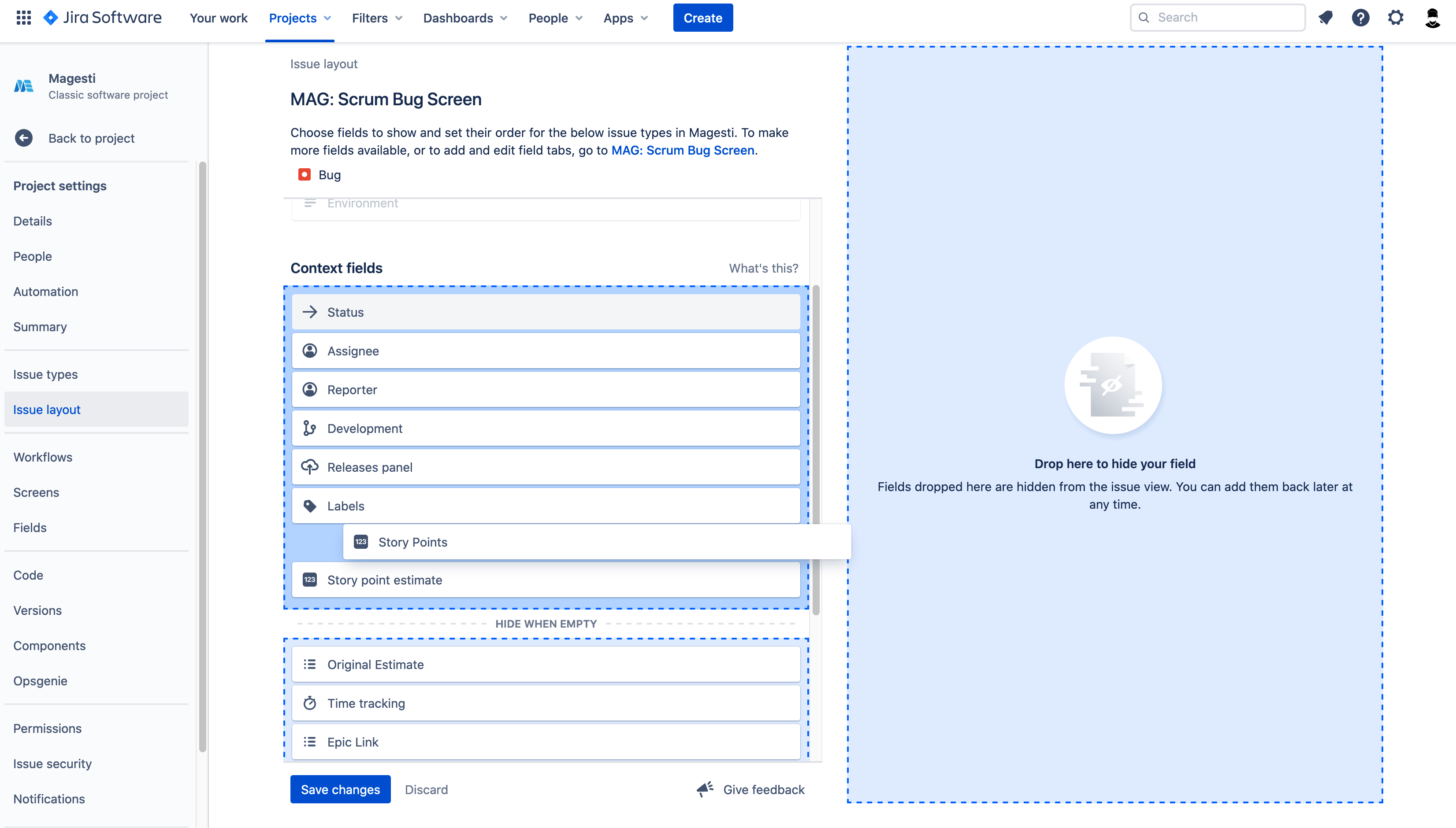
Once done, try to save estimates for the issue again.
Let us know if you need further assistance: support@tech-5.com
On this page
Magic Estimations docs
- Starting and configuring estimation sessions
- Estimation process
- Magic Estimation game process
- Planning Poker game process
- Async Poker game process
- Configuring estimation field and handling errors
- Global configurations
- Global permissions
- JQL tips to master issue selection
- Troubleshooting
- Chat panel
- Pricing: free and paid versions
- Changelog
- No labels
Add Comment